Key points:
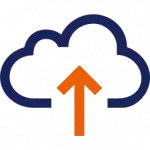
There are automatic backups for the SAP HANA Cloud by default, no manual intervention is required.

You can also export and import data from individual HDI containers.
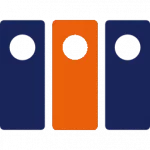
Libraries, for example from Flexus, help with exporting, importing and transporting customizing data between systems.
Automatic backups
In principle, backups are created automatically every 15 minutes, with a complete backup of the entire database being saved daily and remaining available for 14 days. This functionality is integrated into the standard SAP BTP and SAP HANA Cloud.
This means that you do not normally need to take any additional manual precautions. However, it is advisable to test the process for importing a backup and document it internally before going live for the first time. Furthermore, this should be repeated at regular intervals.
Every backup is useless if it cannot be restored correctly and promptly.
At the end of this article, several links are listed in which details and instructions for restoring backups are documented.
Manual export and import of HDI containers
In addition to automatic backups, which are used in most cases in the event of data loss or other problems, you can also export and import data manually. You can use this not only for manual backups, but also to transfer data to other database instances.
Note: This function should be used deliberately, as it overwrites data.
This guide shows you how to export and re-import individual HDI containers. As each application in SAP BTP saves its data in its own HDI container, backups can be created and imported individually for each application.
Requirements for manually importing and exporting HDI containers
There must be a user who has access to the SAP HANA Cockpit and has the rights to export and import data there. Furthermore, the ID of the HDI container to be exported must be known.
Note: To give a user the authorization to create backups, the DBADMIN user is required in the standard configuration!
- Requirement 1: User with necessary rights available.
- Requirement 2: ID of the HDI container available
Prerequisite 1: Create a new backup user (if none exists)
In the Cloud Foundry Space in which the SAP HANA database was created, you can switch to the SAP HANA Cockpit via the action menu. To create a new backup user, you must be logged in with the DBADMIN user.
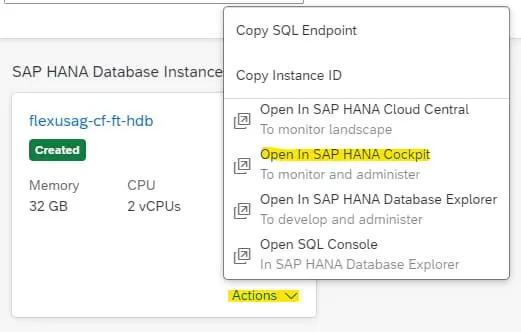
In the SAP HANA Cockpit, you can now switch to the Security and User Management View:
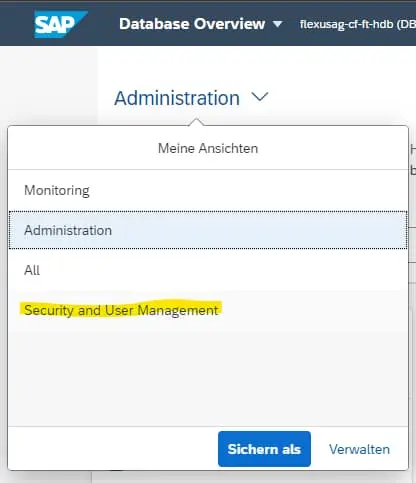
You can select User Management under User & Role Management:
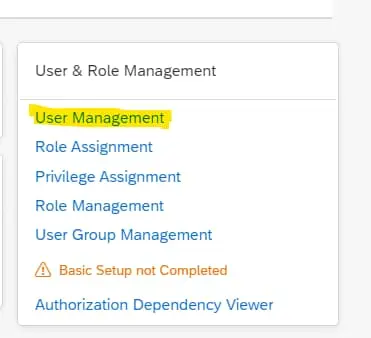
Here you can select the Create User action by clicking on “+” :
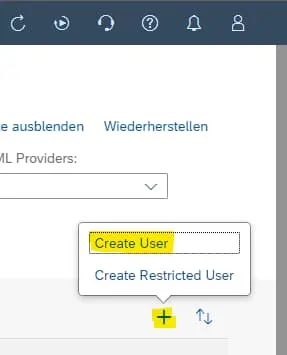
A name and a valid e-mail must be specified for the user here. SAP recommends working with employee IDs or employee names in a productive environment so that the users can be recognized later.
Under Authentication, you must click on the checkbox next to Password to assign an initial password. Then save the new user with the Save button.
You can now switch back to the Administration View by clicking the “<“ button at the top left:
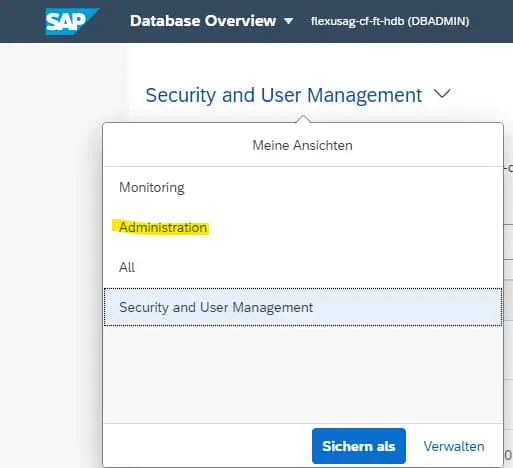
There you can select HDI Administration under Database Administration:
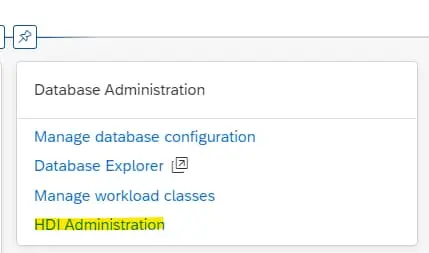
Under User & Roles (1), the user just created can be added via + (2). Several standard roles for the administration of HDI containers are already assigned to the user.
Now select User on the left (3) and press the + (4) under Groups and Containers:
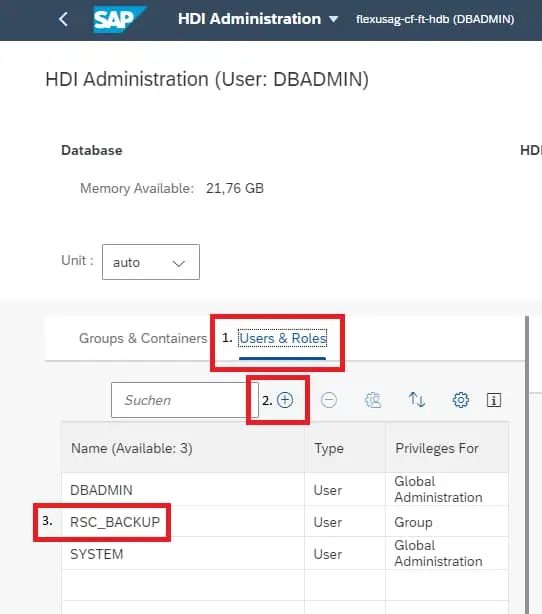
In the dialog BROKER_CG must be selected and OK pressed.
Now you can select the new entry in the Groups and Containers BROKER_CG can be selected.
You can then select which rights are assigned to this user in the Privileges on Selected Group table. The following objects are required for the import or export:
EXPORT_CONTAINER_FOR_COPYEXPORT_CONTAINER_FOR_SUPPORTIMPORT_CONTAINER_FOR_COPYIMPORT_CONTAINER_FOR_SUPPORTM_CONTAINERS
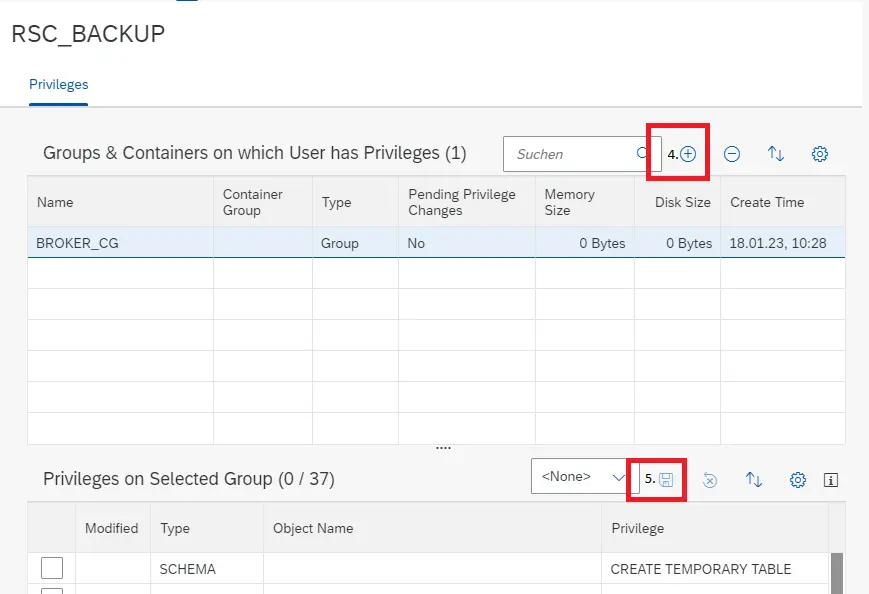
You can then save, which completes the creation of the user for exporting HDI containers.
However, to be able to use the SAP HANA Database Explorer with this user, you must perform the following steps:
- In the SAP HANA Database Explorer, click on the “+” at the top left.
- Select “Cockpit Database” as the Instance Type , select the database and uncheck Use credentials from cockpit.
- Now you can enter the backup user in the user / password fields.
- The newly created entry is now visible in the instance list on the left. If you select the HDI Containers folder under the newly created item, the HDI container in the database appears in the lower table on the left-hand side.
The result is a new user which you can use to manually export or re-import all the data of an HDI container.
Prerequisite 2: Determine the ID of the HDI container
In the SAP BTP Cockpit, navigate to the application from which the data is to be exported via the corresponding subaccount and space. Under Service Binding, select the service with the name hana and the plan hdi-shared.
There you can click on the View Credentials button at the top right.
In the pop-up, you can switch to the Form tab. The ID of the HDI container can be found there under the schema item:
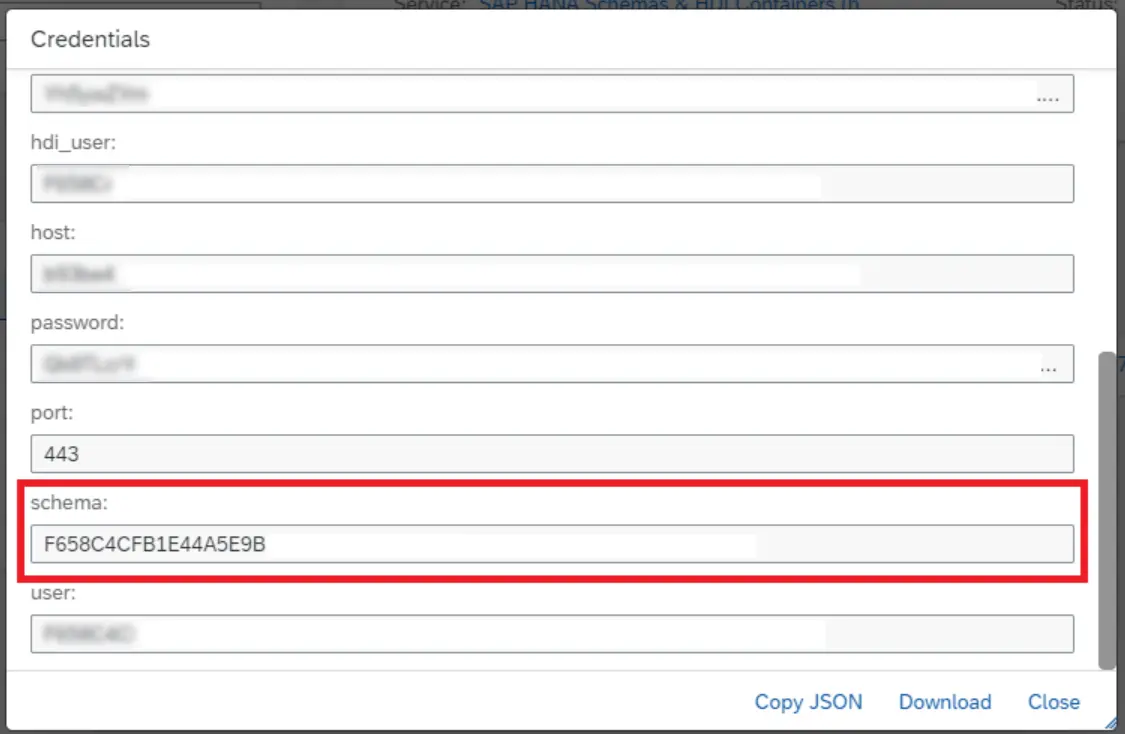
Create backup (export HDI container)
After logging in to the SAP HANA Database Explorer , you can select Export HDI Container by right-clicking on the instance:
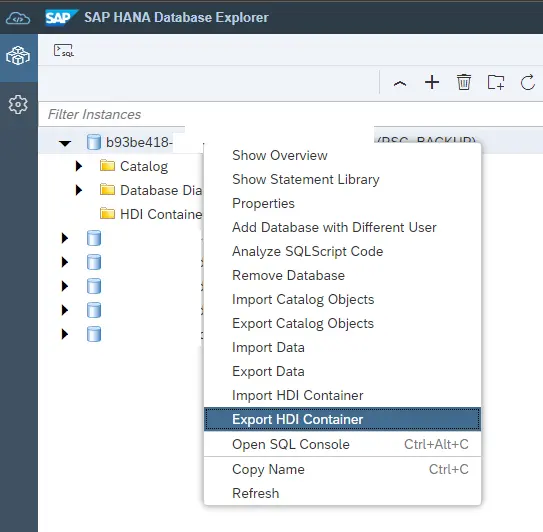
This opens the Export HDI Container Wizard on the right-hand side. You must now select the correct HDI container (based on the previously determined ID). Click on the Prepare HDI Container for Download button and confirm Prepare to start the export.
A new entry now appears in the Background Activities list with the description“Prepare HDI Container ‘<HDI Container ID>’ for download“. As soon as the status changes to SUCCESS, you can start the download by double-clicking on this entry.
Import backup (import HDI container)
After logging in to the SAP HANA Database Explorer , you can right-click on the instance and select Import HDI Container.
This opens the Import HDI Container Wizard on the right-hand side. A previously exported file can be uploaded there.
After the upload, the container into which the backup is to be imported must be clarified. The HDI Container Group must now be BROKER_CG and the ID of the container to be overwritten with the backup must be entered in the Target HDI Container Name field.
After clicking on Import HDI Container and confirming in the dialog, the import starts. The status of the import is shown in the Background Activities table.
Attention: All existing data in the corresponding container will be overwritten during import!
Further information on automatic backups and how they can be imported can be found on the following pages:

