In this article, we will show you how to configure the Cloud Connector and a destination in order to establish a connection to an internal system. The prerequisite for this is a configured Cloud Connector that has been connected to the subaccount.
Key points:
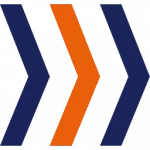
The Cloud Connector can be connected to internal systems such as fleet managers.
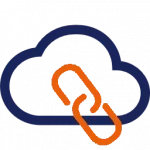
The prerequisite for this is the connection of the SAP Cloud Connector with the BTP.
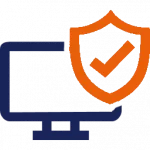
As soon as the Cloud Connector is connected to SAP BTP and an internal system, a secure connection can be established between the two.
The SAP Business Technology Platform is a cloud that is accessible from the Internet. For some applications, you need to establish a connection to internal non-SAP systems. For example, the Flexus AGV Hub can connect directly to AGVs or fleet managers to coordinate traffic management.
However, the fleet managers and AGVs usually run in a protected zone to which you are not allowed to establish a direct connection from the Internet or SAP BTP. To avoid a direct connection, you can use the SAP Cloud Connector as a proxy.
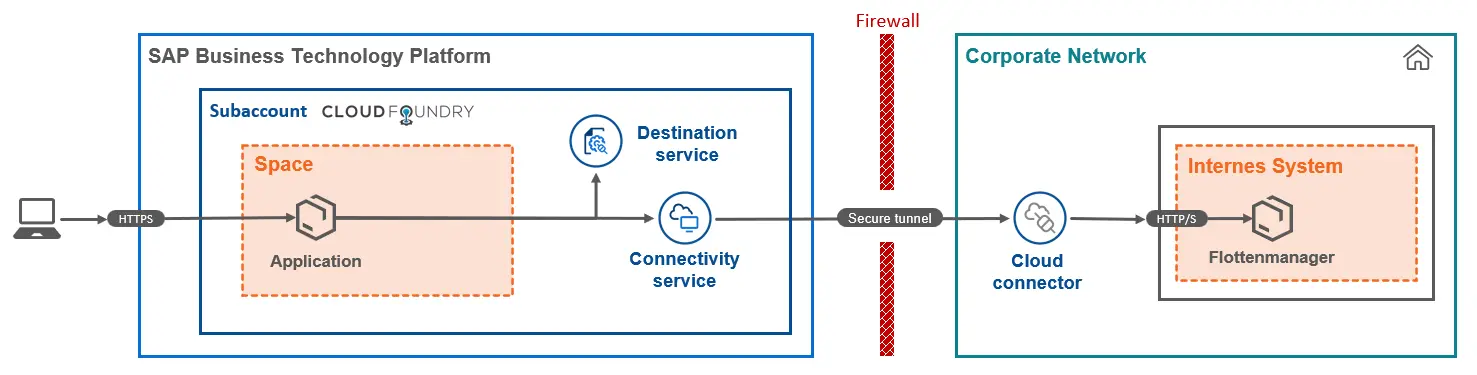
Configuration in the SAP Cloud Connector
Note: The following instructions describe how to connect a fleet manager (which is an internal system) to the Flexus AGV Hub (which is an application in SAP BTP).
In some projects, AGVs do not connect directly to the MQTT broker, which is prescribed in VDA5050, but are managed by a fleet manager of the manufacturer. In order to integrate these AGVs nevertheless, the AGV hub must be able to call the API of the fleet manager.
If, for example, MiR or Agilox AGVs are used in the project, this step must also be carried out. The principle of the AGV hub is that all outgoing connections, both to SAP systems and to fleet managers, always go via Destinations.
The first step is to add a new system mapping in the Cloud Connector. To do this, you must create a new “Mapping Virtual to Internal System” in the “Cloud To On-Premise” section.

In the following dialogs, you must first select “Non-SAP System” and “HTTPS” as the protocol.
The IP or URL and the port to the fleet manager in the internal network must then be entered.
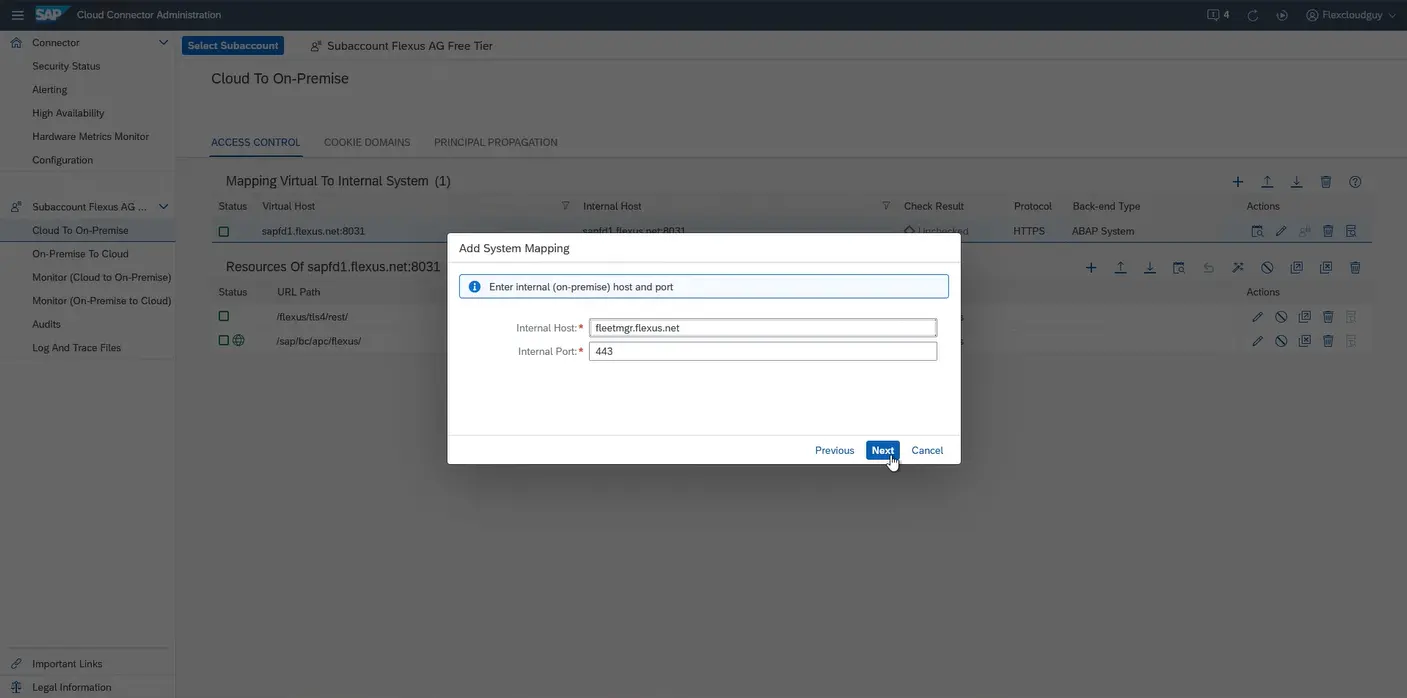
You can also specify a virtual host in addition to the internal host. You make this known to the “outside”. You can use this so that the IP or URL of the internal host cannot be seen from outside. However, you can also set the virtual host the same value as the internal host.
In the next dialog, the setting for the “Host in Request Header“, we recommend selecting the “Use Internal Host” option.
After you have entered a corresponding description, you can save the system mapping. The result should look like this:

You can now create a resource for this system. The following screenshot shows an example configuration, which is recommended for both the MiR fleet manager and Agilox:
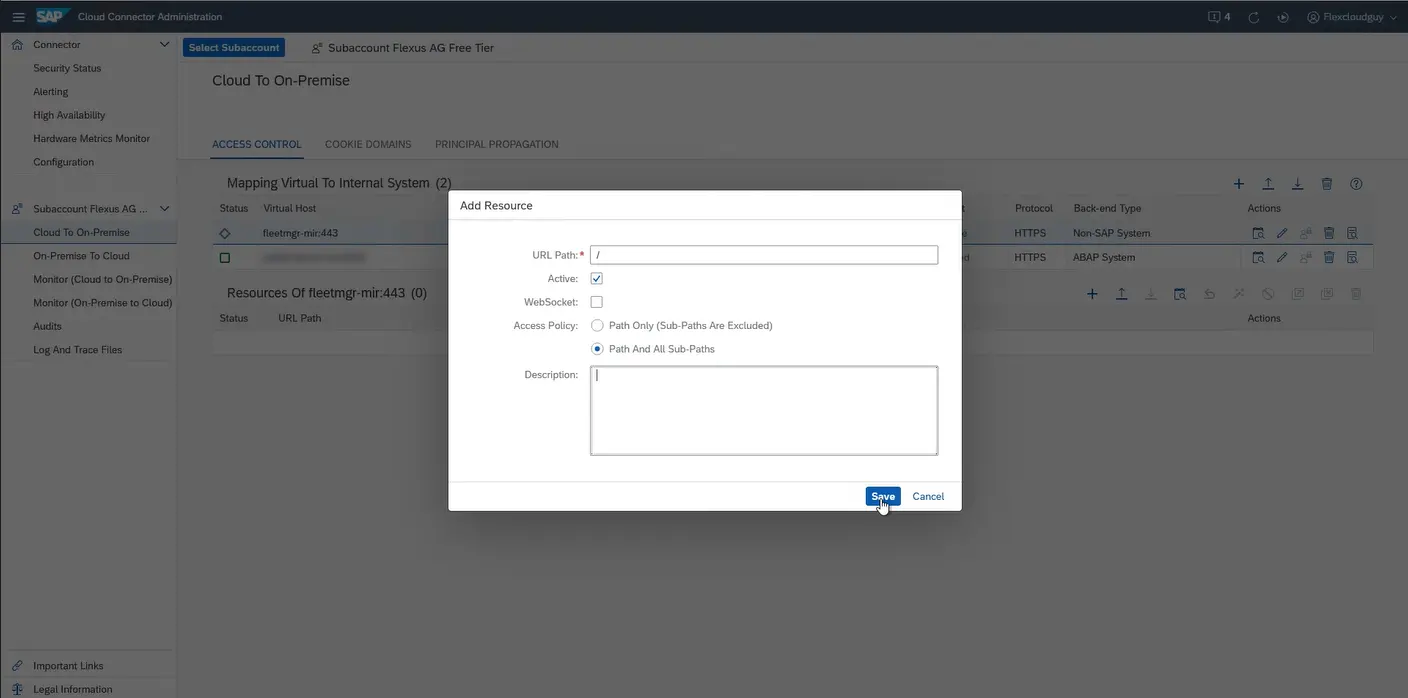
If required, the URL path can also be further restricted, for example to make only certain subpaths accessible. With the configuration shown above, all paths on this host can be called from outside.
At this point, the configuration in the Cloud Connector is complete.
The overview should look like this, with an additional virtual host in the Cloud To On-Premise section with a resource:
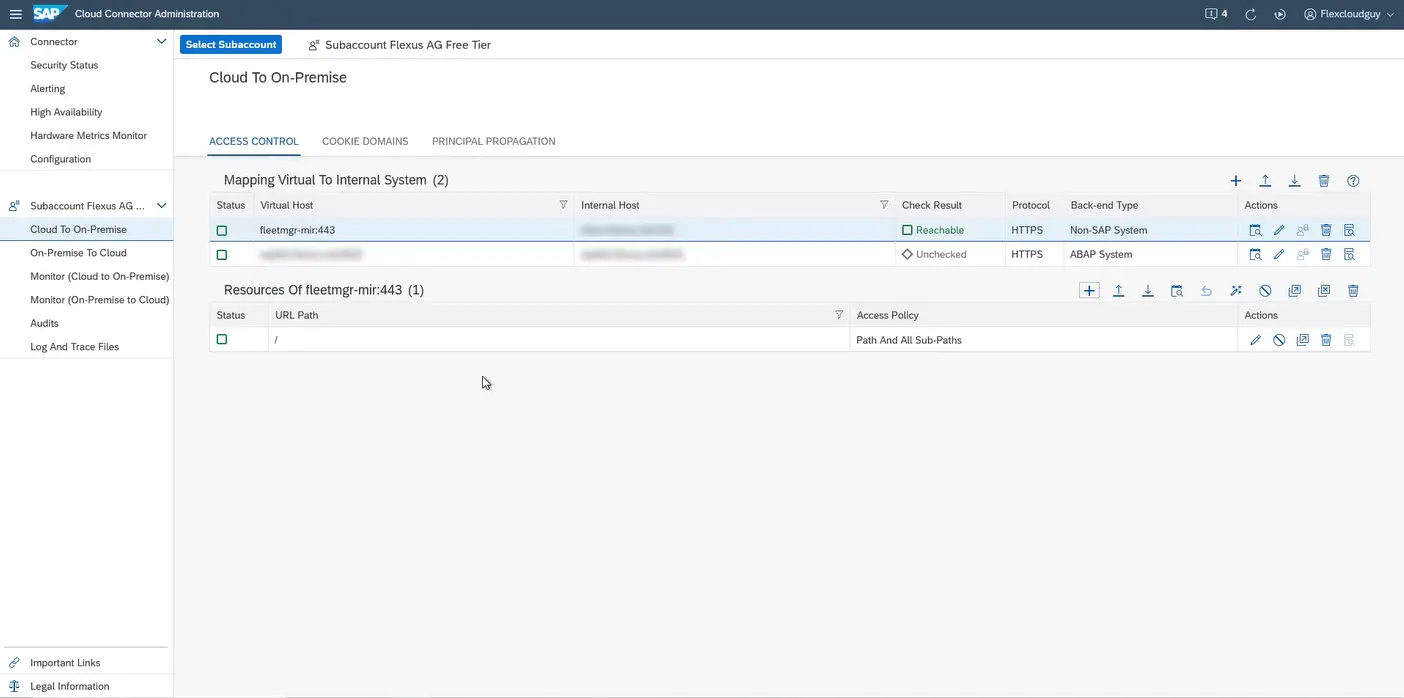
Configuration in the SAP BTP Cockpit
As soon as you have configured the Cloud Connector and can establish a connection to both SAP BTP and the internal system, you can create a destination. This destination can be created in the SAP BTP Cockpit.
Applications can use Destinations to use the secure connection of the Cloud Connector.
Destinations should be created at subaccount level in the SAP BTP Cockpit. To do this, you need to click on it, whereupon the “Destinations” entry under “Connectivity” should be visible in the menu bar:
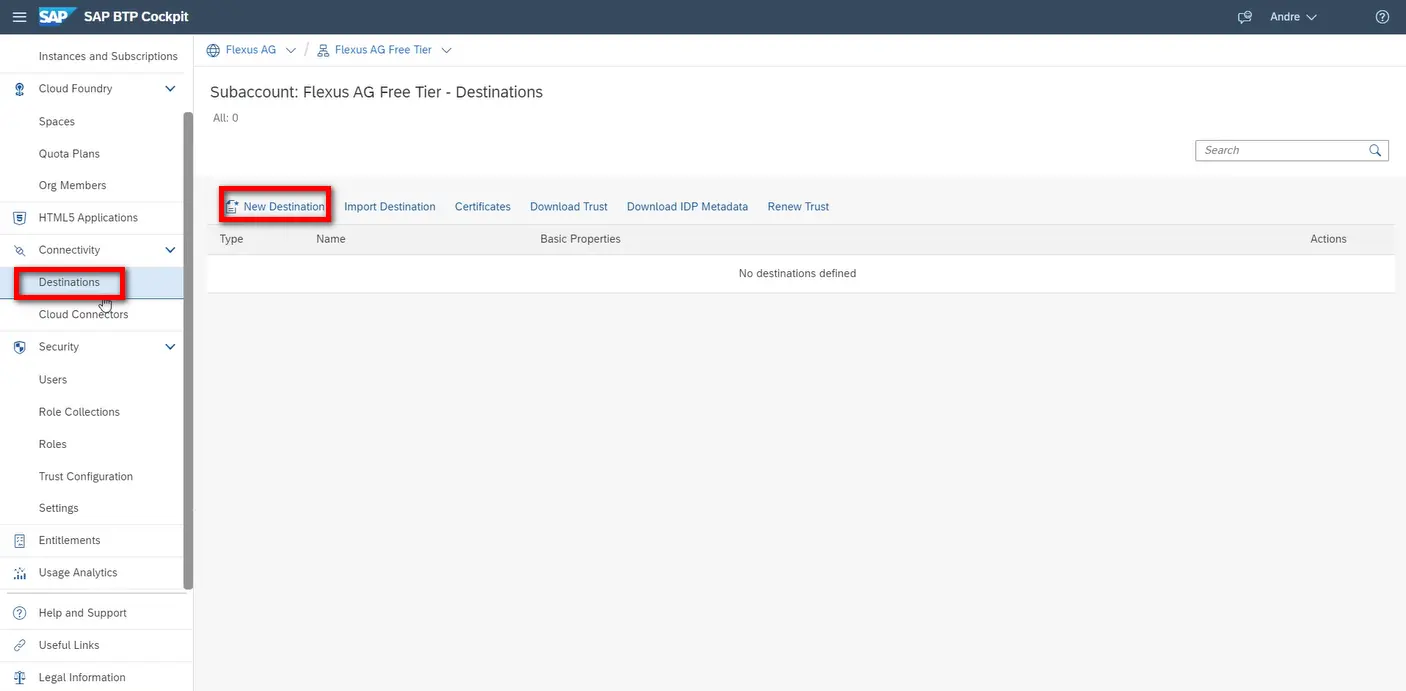
The URL and authentication details for the corresponding system can now be entered in the destination:
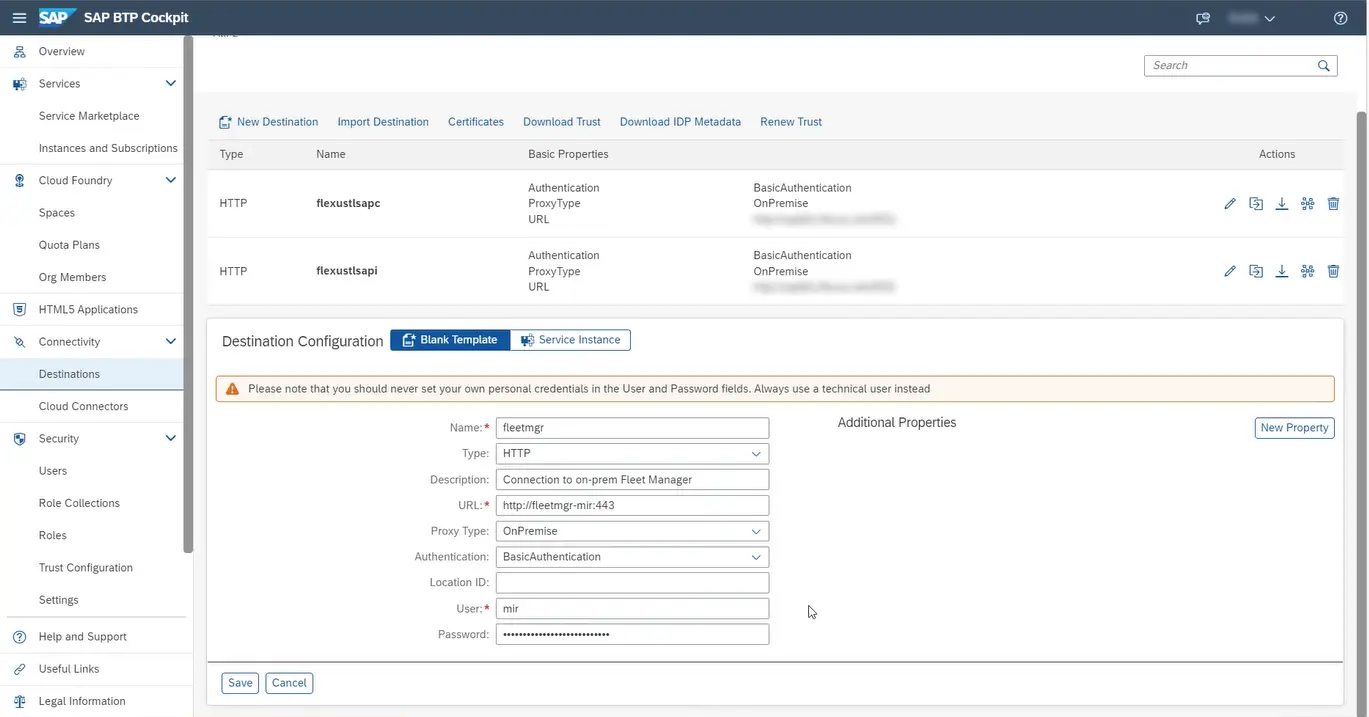
It is recommended to use a uniform naming convention for all destinations. For example, the name or type of the target system can be included.
Note on the MiR fleet manager: When configuring the destination for the MiR fleet manager, you must note that the normal password cannot be entered for authentication, as basic authentication differs slightly from the standard here:

You can see from the graphic that the password for the MiR fleet manager cannot be entered directly in the destination, but must first be converted to SHA256. The conversion from password to SHA256 can be carried out either with online tools such as https://www.sha-generator.de/ or with any installable tools. This is a standard conversion that is supported by many programs.

